How to Apply Multiple Faces to One UV Map?
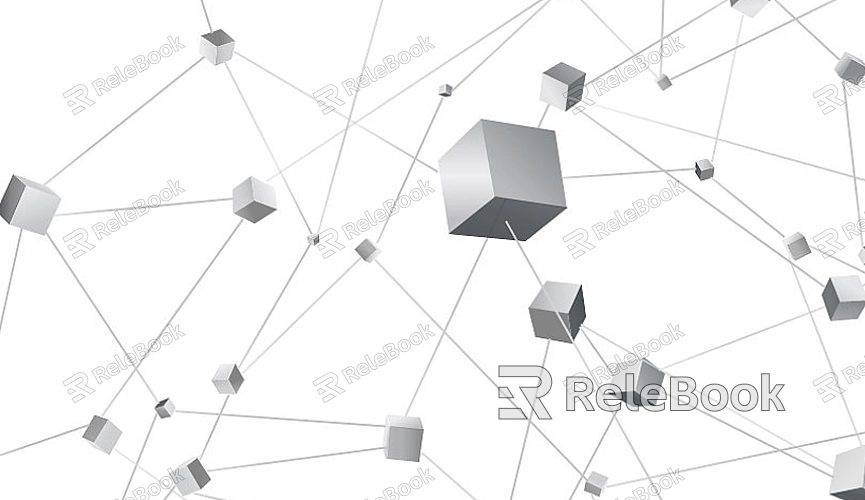
The Concept of UV Mapping
To fully grasp the process of applying multiple faces to a UV map, it's essential to first understand what UV mapping entails. UV mapping involves unwrapping a 3D model into a 2D layout where each face of the model is projected onto a flat surface. This 2D layout, or UV map, allows artists to paint textures directly onto the model’s surface.
1. UV Coordinates and Unwrapping
In UV mapping, UV coordinates determine how a texture is applied to a 3D model. Each vertex on a 3D model has a corresponding UV coordinate on the 2D texture map. When the model is rendered, the texture wraps around the 3D form according to these coordinates. Unwrapping is the process of laying out the 3D model’s surfaces onto a 2D plane, which requires careful manipulation to minimize texture stretching and distortion.
Planning Your UV Map
Applying multiple faces to one UV map requires thoughtful planning. Efficient use of the UV space ensures that textures are applied without unnecessary duplication and minimizes texture seams. Here are some key considerations:
1. Determining UV Map Layout
Before unwrapping, plan how different faces will be arranged on the UV map. Group similar faces together to make the most of available texture space. For example, you might place all the faces of a character’s clothing in one section and the skin in another. This organization helps in achieving a coherent texture and reduces the risk of overlapping textures.
2. Using UV Islands
In UV mapping, different parts of the model are often unwrapped into separate “UV islands.” Each island represents a contiguous area of the 3D model’s surface on the 2D UV map. Efficiently packing these islands onto the UV map is crucial for maximizing texture resolution and minimizing visible seams.

Techniques for Applying Multiple Faces
Applying multiple faces to a single UV map involves specific techniques to ensure that textures are applied correctly and efficiently. Here’s a step-by-step approach:
1. Unwrapping the Model
Start by unwrapping the model using your 3D software’s UV mapping tools. During the unwrapping process, make sure to create UV islands that correspond to different areas of the model. Pay attention to the placement of these islands on the UV map to avoid overlaps and ensure a logical arrangement.
2. Adjusting UV Coordinates
After unwrapping, adjust the UV coordinates to optimize the use of the texture space. Scale and move the UV islands so that they fit within the boundaries of the UV map. Ensure that there is adequate spacing between islands to prevent texture bleeding.
3. Packing UV Islands
Efficient packing of UV islands is crucial for making the most out of your texture space. Most 3D modeling software offers automated packing tools that arrange UV islands to maximize the use of texture space. Fine-tune the packing manually if necessary to achieve the best results.
Texturing and Final Adjustments
Once the UV map is set up, you can begin texturing your model. Here are some tips for creating and applying textures:
1. Creating the Texture
Design the texture in a 2D graphics program, using the UV map as a guide. Paint or apply details to the texture according to the layout of the UV map. Be mindful of seams and transitions between UV islands to ensure a smooth and continuous appearance.
2. Applying the Texture
Apply the texture to the model using your 3D software’s material and texture mapping tools. Adjust the texture coordinates if necessary to ensure that the texture aligns perfectly with the UV map.
3. Checking for Issues
Inspect the textured model for any issues such as stretching, seams, or mismatched areas. Use your software’s tools to make final adjustments to the UV map or texture as needed.
Best Practices and Tips
To achieve optimal results when applying multiple faces to one UV map, consider the following best practices:
1. Minimize Seams and Distortion
Aim to minimize seams and distortion by carefully arranging UV islands and ensuring consistent texture mapping. Seamless textures contribute to a more professional and polished appearance.
2. Optimize Texture Resolution
Choose an appropriate texture resolution based on the level of detail required for your model. Higher resolutions provide more detail but require more texture memory, so balance quality with performance.
3. Use UV Layout Tools
Utilize UV layout tools and plugins available in your 3D modeling software to simplify the process of unwrapping and packing UV islands. These tools can help streamline the workflow and achieve better results.
FAQ
What is the difference between UV mapping and UV unwrapping?
UV mapping refers to the entire process of applying a 2D texture to a 3D model using UV coordinates. UV unwrapping is a specific step within this process where the 3D model is flattened into a 2D layout.
How do I fix texture stretching on my model?
Texture stretching can be fixed by adjusting the UV coordinates and ensuring that UV islands are properly scaled and spaced. Use the UV mapping tools in your 3D software to make these adjustments.
Can I use automated UV mapping tools for complex models?
Automated UV mapping tools can be helpful for complex models, but they may require manual adjustments to achieve the best results. Always review and refine the UV map after using automated tools.
What is the best texture resolution for real-time applications?
For real-time applications like games, a texture resolution of 512x512 or 1024x1024 is commonly used. Higher resolutions may be used depending on the level of detail required and the performance constraints.
How can I avoid visible seams in my textures?
To avoid visible seams, ensure that UV islands are carefully laid out and that the texture is painted to seamlessly transition across these islands. Proper UV mapping and texture painting techniques will help minimize seam visibility.

